This article will guide you to install the STid mobile ID application on, and add the green credential to a Personnel record.
Pre-requisite: Please make sure your Bluetooth reader is programmed (flashed) to support either the Green or Blue Mobile Credential. The Bluetooth readers cannot support both Green and Blue credentials. Contact Tech Support if you’re unsure.
Installing STid Mobile ID app on mobile phone
- On your phone, open Google Play Store and search for stid mobile id, or click on this link.
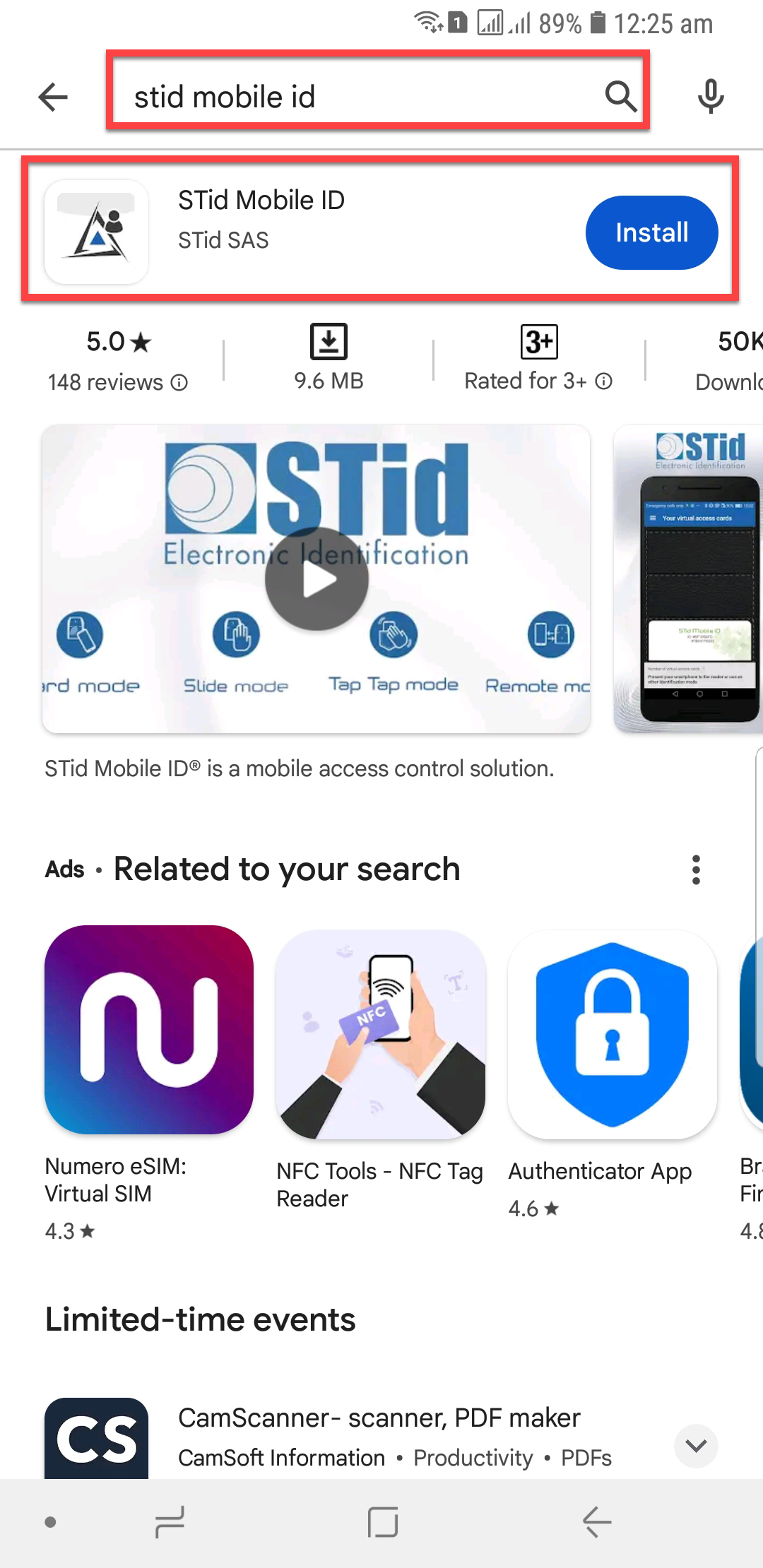
- Install the application on your phone by clicking on the install button.
- After installation, launch the application and agree to the License and User Agreement.
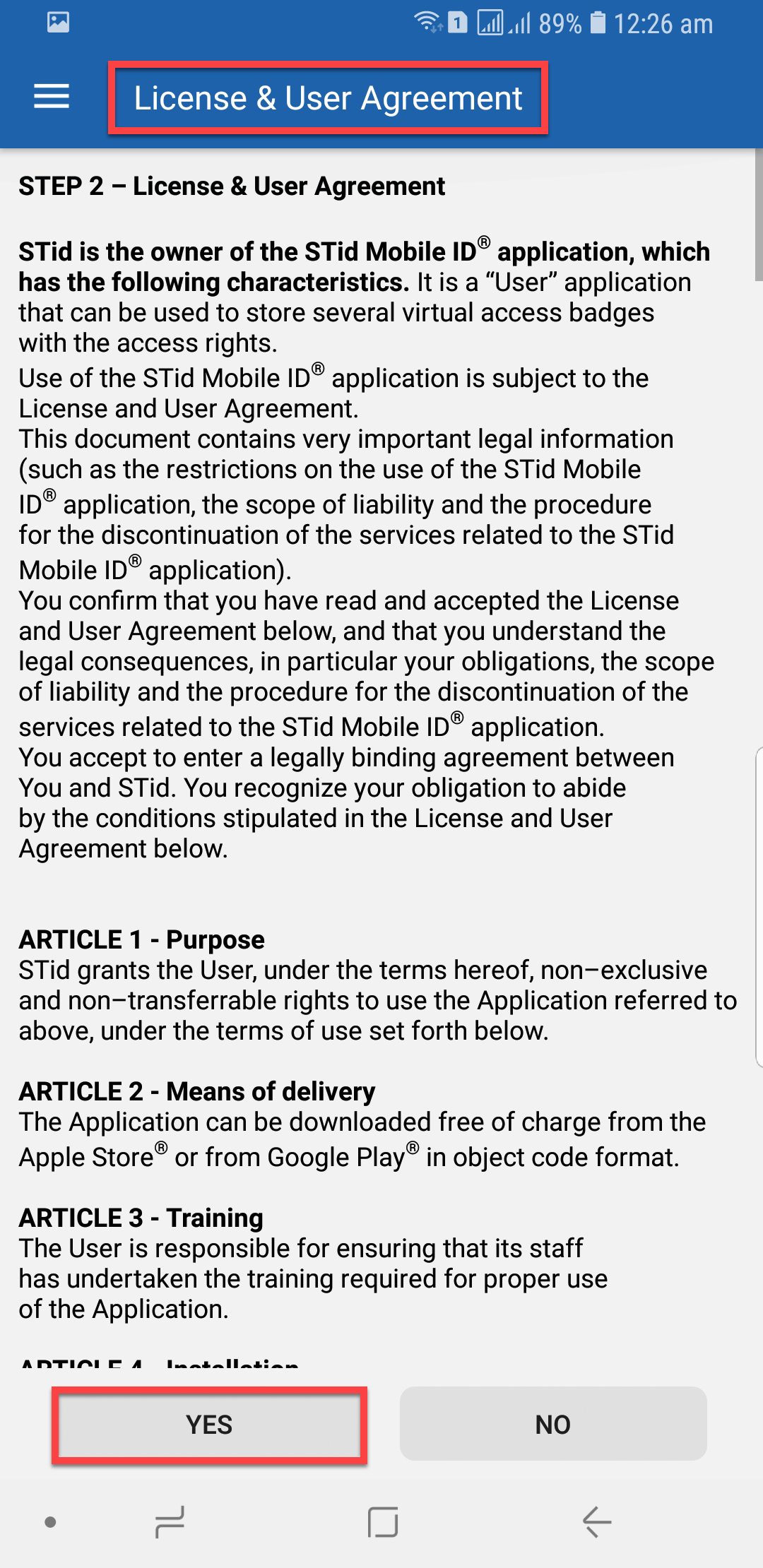
- Under 'Your virtual access cards' menu, the card will be displayed.
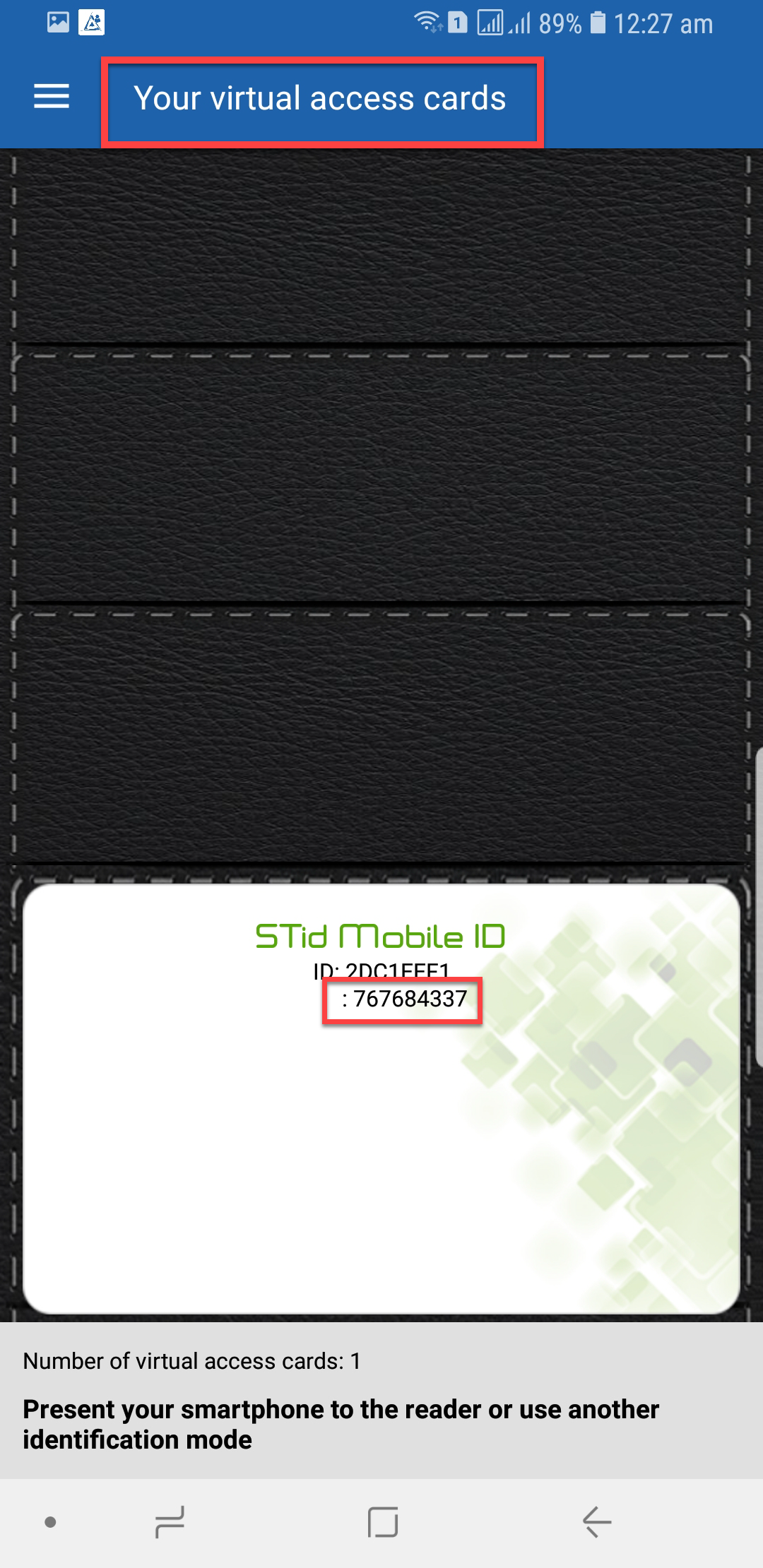
- Now grab the card number, and add it as a normal credential to a user.
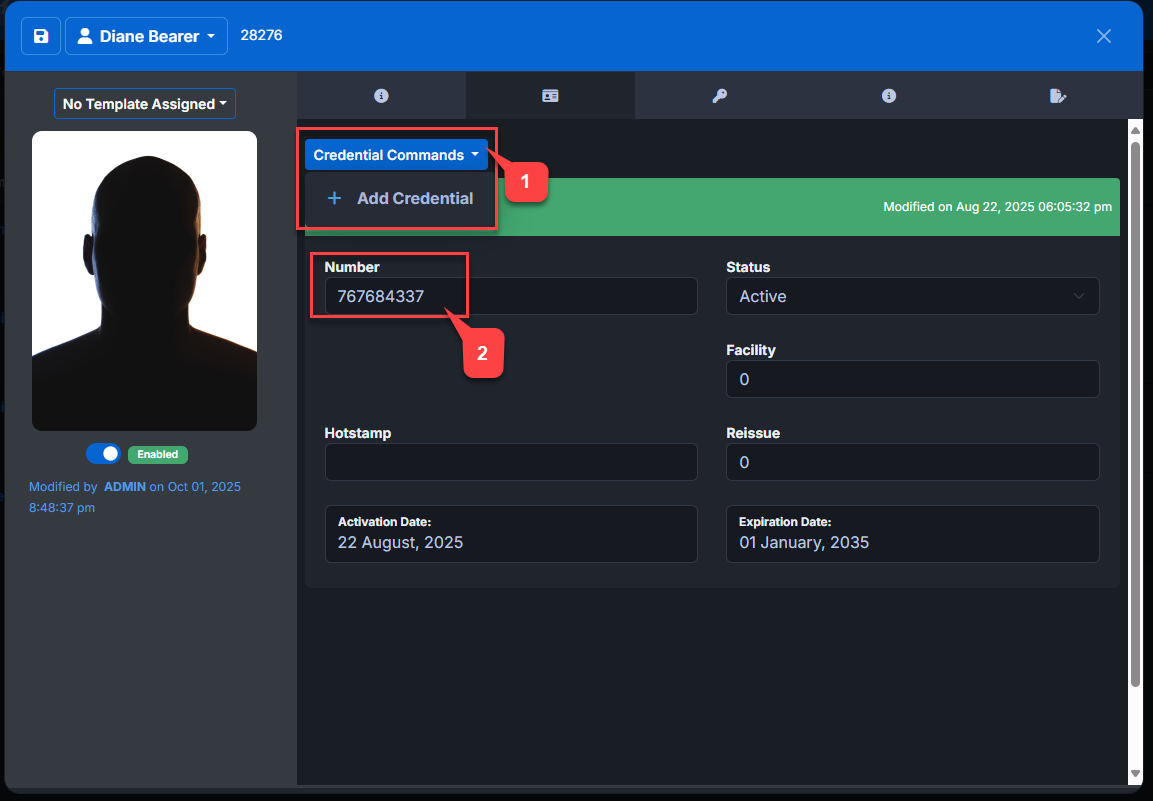
- Now you can use your phone as a virtual card by presenting it to a Bluetooth reader.
For blue mobile credential visit this link Manage Blue Mobile Credential
