Prerequisites:
- Assa Abloy DSR software 8.x or higher
- Take note of the 'admin' user password that is used during the installation of the DSR software. This password is needed to establish the integration
- Make sure your lock is supported by the DSR software. Recommended locks are the IN120 and IN220 from Assa Abloy
- Locks must be configured properly using the Assa Abloy LCT tool to communicate to the DSR software
- The DSR software can reside on the same server as the Security Management Software either onprem or in the IMRON Cloud
Procedures:
- Login to the Security Management Software
- Go to Configuration>Hardware Manager
- Install the 'Assa Abloy DSR Driver'
- Under the Driver, add a New Controller
- In the DSR Controller property, enter a Description, IP Address (this is the IP address of the Server that's hosting the DSR software, not the lock), use TCP Port 8080 and select Version 8, then click the Save icon.
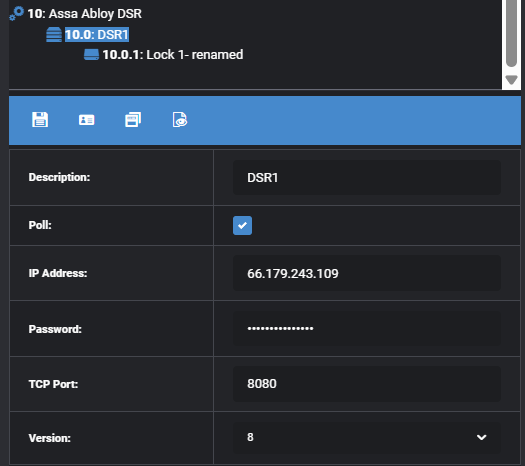
- If the information above is entered correctly, you should see the DSR controller appear ONLINE on the right

- If there are any locks that have been added into the DSR, the locks will auto-populate under the DSR in the Hardware tree and will appear in the Controller Status screen. In the screenshot below, Lock 1 (addressed 10.0.1) appears under the DSR 10.0 controller automatically, and show as RED in the Controller 10.0 Status Screen. Locks that appear in RED have not yet be activated.
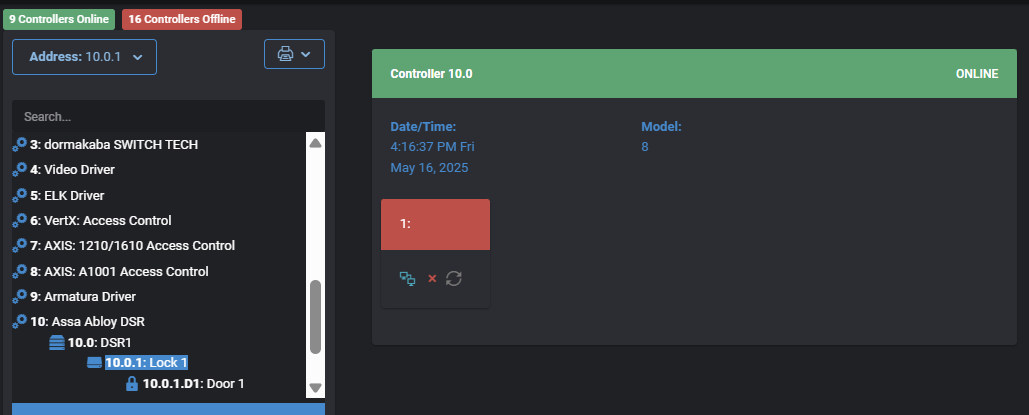
- Next, to activate the Lock, right Lock 1. a new Command Window will appear. Click on Activate Sub-Controller
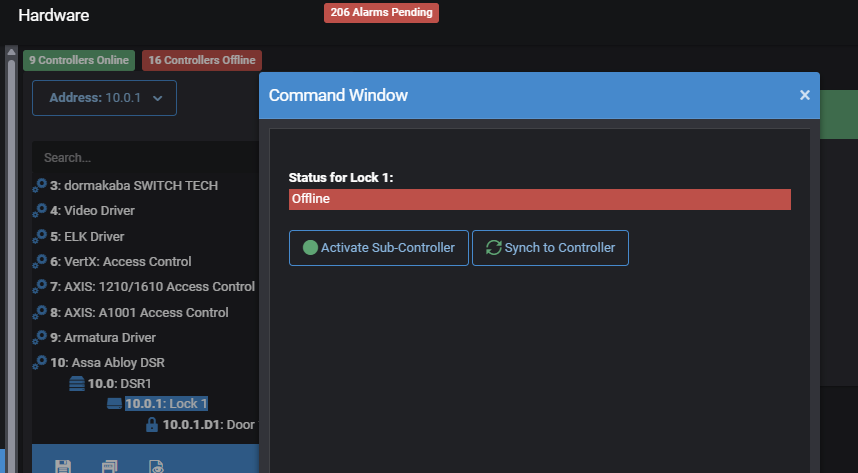
- Close the Command Window. Now you should see the lock show green and display as ONLINE:
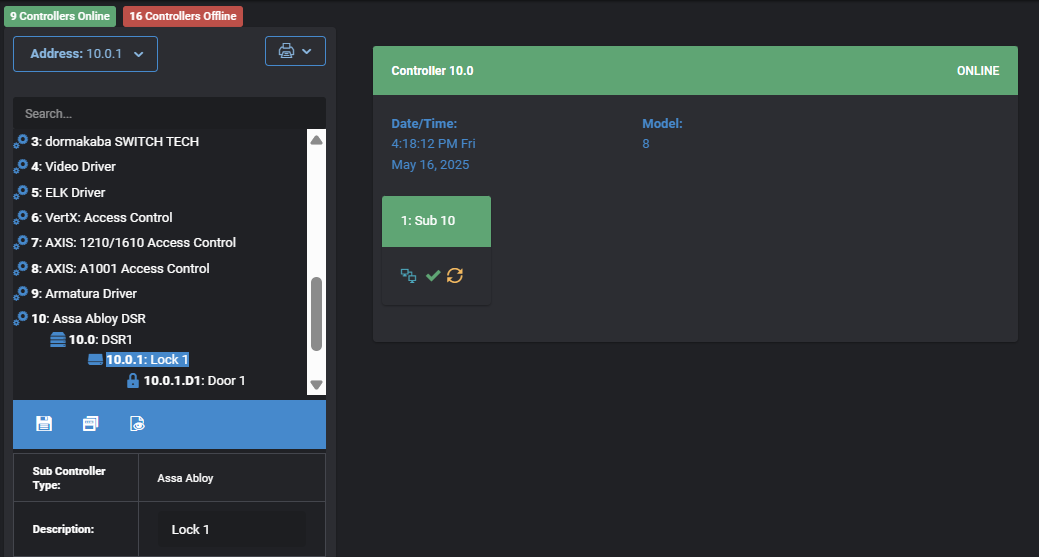
- Complete
